Flying with the iPad: Tips from iPad Pilot News by Zimmerman John & Koebbe Bret
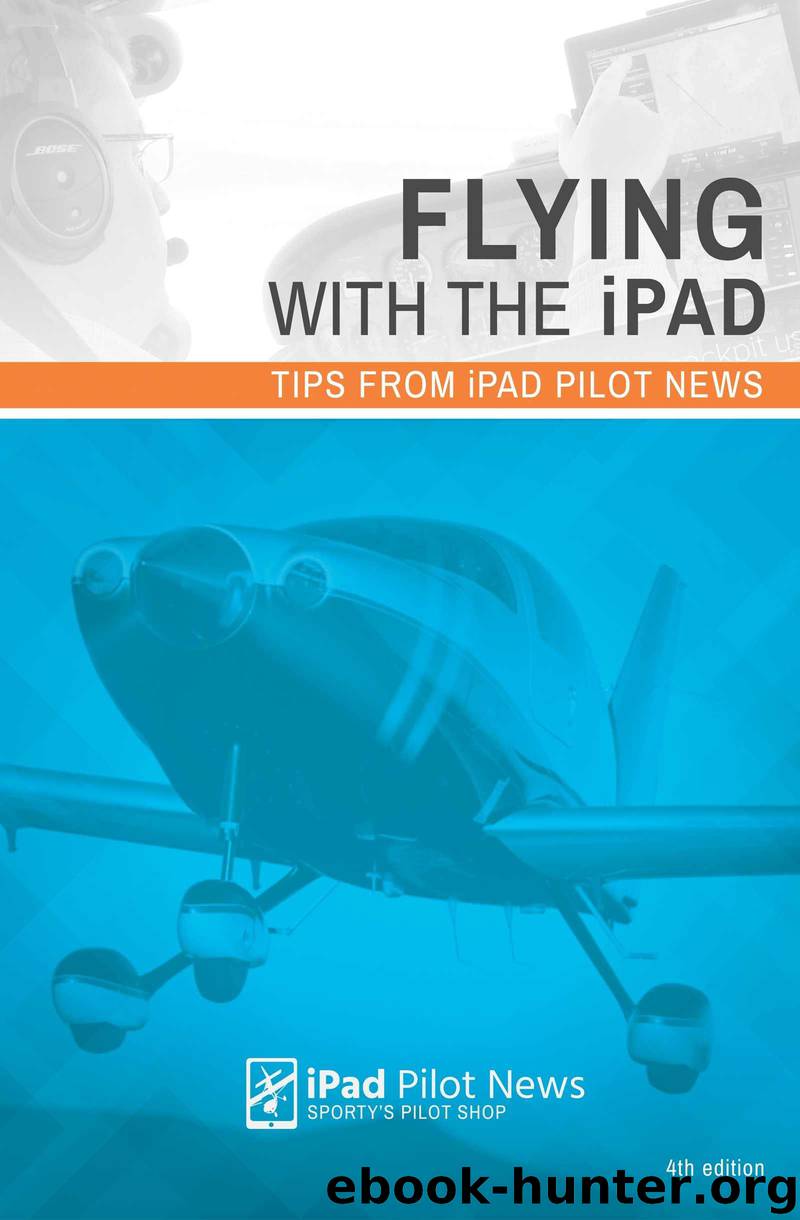
Author:Zimmerman, John & Koebbe, Bret [Zimmerman, John]
Language: eng
Format: azw3
Publisher: Sporty's Pilot Shop
Published: 2013-06-08T16:00:00+00:00
There are two ways to view plates from this tab: using the search box at the top right of the screen or tapping the “Tap to add plate here” button that shows up when the screen first appears.
The search is smart–enter KPDK and a drop down menu will show you all of the available plates for the Peachtree-DeKalb Airport, arranged by type of procedure. Tap the name of the procedure to view the plate right away, or tap the blue + symbol next to a chart to add it to the list of charts that are displayed as previews on the main screen. You can even specify the type of approach: entering KPDK RNAV will only show the RNAV approaches to the airport.
Likewise, the “Tap to add plate here” button is also smart. It will suggest airports based on the airport you last reviewed on the Airports tab, the route entered on the Maps tab and recent airports. If the airport is not in any of these lists, there is a search box at the top of this menu as well. Choose an airport, then choose a procedure.
But there’s an even more powerful way to organize your plates: by creating your own custom chart binders. This is a very handy but under-used feature in our experience. Taking the time to load and organize all your plates into a binder before your flight will save time and frustration in the air. You’ll have only the charts you want, all in the same place.
Download
This site does not store any files on its server. We only index and link to content provided by other sites. Please contact the content providers to delete copyright contents if any and email us, we'll remove relevant links or contents immediately.
| Automotive | Engineering |
| Transportation |
Small Unmanned Fixed-wing Aircraft Design by Andrew J. Keane Andras Sobester James P. Scanlan & András Sóbester & James P. Scanlan(32767)
Navigation and Map Reading by K Andrew(5135)
Endurance: Shackleton's Incredible Voyage by Alfred Lansing(4726)
And the Band Played On by Randy Shilts(2170)
The Box by Marc Levinson(1968)
Top 10 Prague (EYEWITNESS TOP 10 TRAVEL GUIDES) by DK(1963)
Wild Ride by Adam Lashinsky(1953)
The Race for Hitler's X-Planes: Britain's 1945 Mission to Capture Secret Luftwaffe Technology by John Christopher(1839)
The One Percenter Encyclopedia by Bill Hayes(1812)
Trans-Siberian Railway by Lonely Planet(1733)
Girls Auto Clinic Glove Box Guide by Patrice Banks(1710)
Bligh by Rob Mundle(1678)
Looking for a Ship by John McPhee(1654)
Good with Words by Patrick Barry(1641)
Batavia's Graveyard by Mike Dash(1634)
TWA 800 by Jack Cashill(1629)
Fighting Hitler's Jets: The Extraordinary Story of the American Airmen Who Beat the Luftwaffe and Defeated Nazi Germany by Robert F. Dorr(1616)
Troubleshooting and Repair of Diesel Engines by Paul Dempsey(1579)
Ticket to Ride by Tom Chesshyre(1569)
